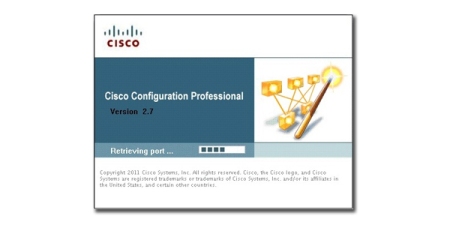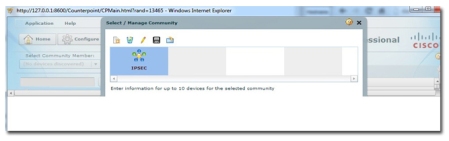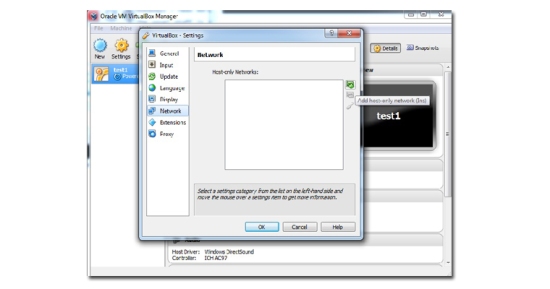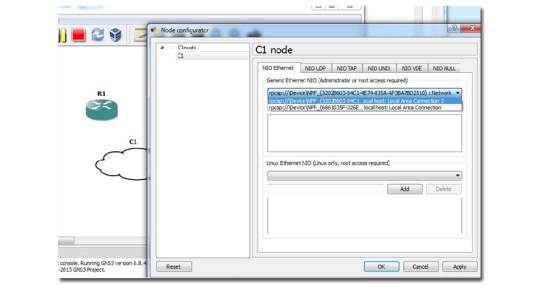GNS was a brilliant substitute from packet tracer for me. It didn’t have the restricted IOS commands and really did allow me to learn a lot more.
The usual stuff is all over the internet (idle PC/hyper-visors etc..) My first real problem with CCP was getting its not loading and once i resolved this there was an issue with half a screen picture only. Here i’ll show how to corrected this and also how to get your GNS communicating with your PC (as CCP is ran on your machine) or VM machine which also was needed during CCNA security study.
These were the issue’s i came across:
* CCP stuck at Retrieving Port
* Not getting full Screen on CCP
The fixes for these were quite simple, all we need to do is ensure we run as administrator and ensure IE is running in compatibility mode.
To run as administrator we just right click and select run as administrator.
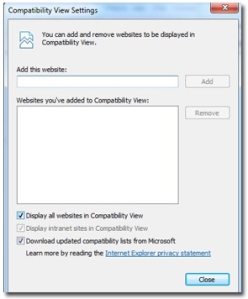
The second issue is a problem with IE and compatibility mode, to resolve this all we need to do is set IE to run in compatibility mode. Go to Internet Explorer then click tools>compatibility view settings and either tick the box ‘display all websites in compatibility mode‘ (you can also add 127.0.0.1 to the allowed sites, but its just easier to tick a box and it may also solve future issues you come across). Compatibility view is really designed for older browsers, but not many of us use the really old ones these days.
CCP should now be up and running. However we also now need to ensure GNS3 can talk to it and this is where we have to set up a new loopback adapter in our machine, and connect it to a router in GNS.
To do this we must use the Add new Hardware Wizard. Click Start>Search and type hddwiz.exe and enter. Once the wizard runs click next choosing Install hardware Manually > Network Adapters > Manufacturer = Microsoft and Network Adapter = Microsoft loopback > Next to install and finish.
The you need to locate this loopback adapter (Network and sharing centre) and configure it an IP. Make sure the IP is in the same subnet as the router interface in GNS that your are connecting to the loopback (so example 172.16.0.1/30 router and 172.16.0.2/30 loopback).
If you have a Virtual Machine you want to configure and run CCP on that, then a network adapter needs to be created for the VM and the IP address details configured on that new adapter.
I use Oracle for my Virtual machines (they should come with a ready Virtual adapters, but just in case to add one in oracle VM click on File > Preferences > Network > Add host only adapter. (Ensure that if you are doing it this way that your VM amchine is set up as host only adapter and not NAT in the network settings)
Below is an example
Once we are happy with the adapter and given it an IP address we need to dive into GNS configure a router. Drag a cloud into the topology (representing the interface) select the adapter in the cloud settings (see below). Then connect it up.
Below is an example of the router configuration, ensure in that ip http secure-server, a username, local authentication and ssh is set.
username dan privilege 15 secret dan1234
interface FastEthernet0/0
ip address 172.16.0.1 255.255.255.252
duplex auto
speed auto
ip http authentication local
ip http secure-server
line vty 0 4
login local
transport input ssh
This shows the adapter. If the adapter is not visible you may need to reboot your machine. I have no idea why but this has happened to me a few times.
And that’s it now you should be able to use CCP. The latter adding a interface in GNS is quite useful, especially if you want a server running on a VM and want it connecting to your network.
Also i appreciate this post maybe a little long and dumb’d down in certain areas, im new to this so please be patient. If some of the above information is incorrect please let me know and if true i’ll gladly correct,
Thanks.